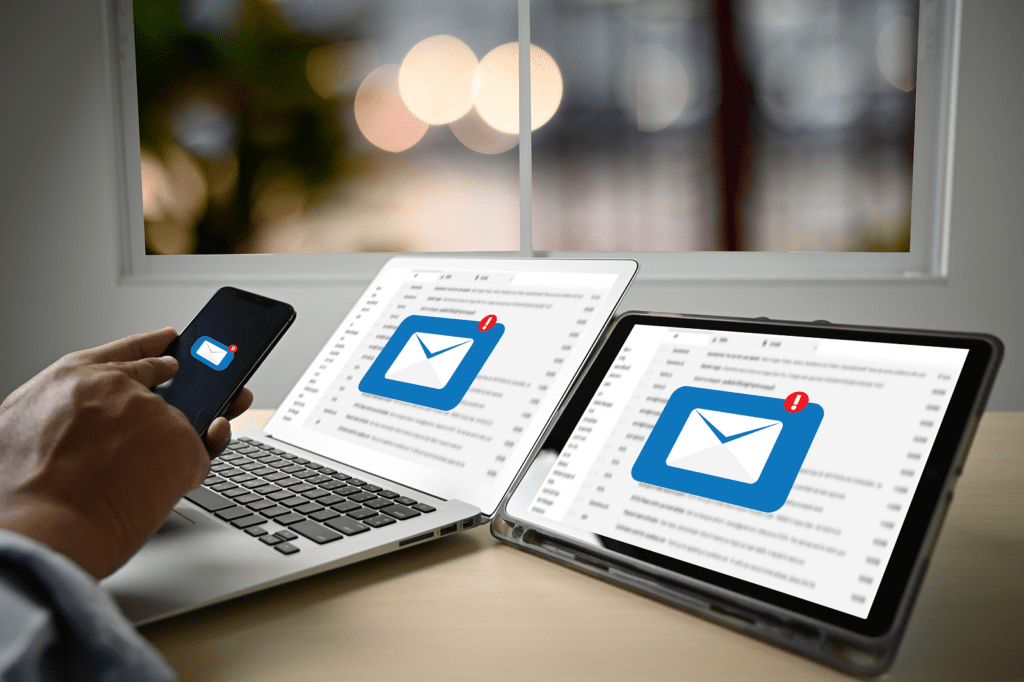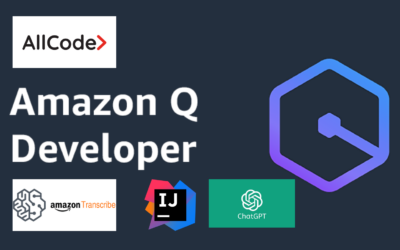Share
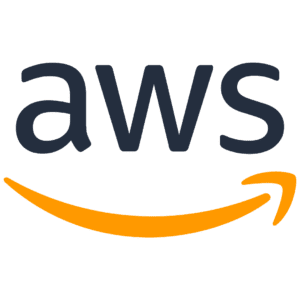
VMWare to AWS migration
In order to migrate from VMware to AWS, configure the AWS Connector and use the AWS Server migration Service to complete the migration process. For lift-and-shift migrations to Amazon Web Services (AWS), the AWS Application Migration Service (AWS MGN) is the primary migration service suggested.
13. To get to the Servers tab after the import is complete, click on the Servers button. Click on Create replication jobs and then on the server(s) you want to replicate to AWS. The replication process will then commence.
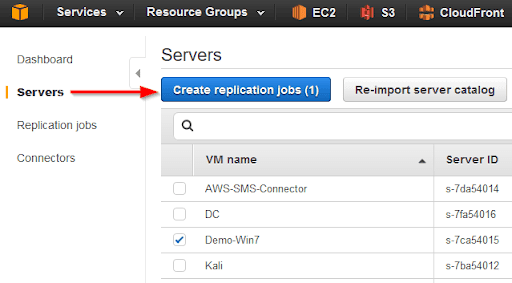
14. After that, you’ll choose your licence type: automatic, AWS, or BYOL..
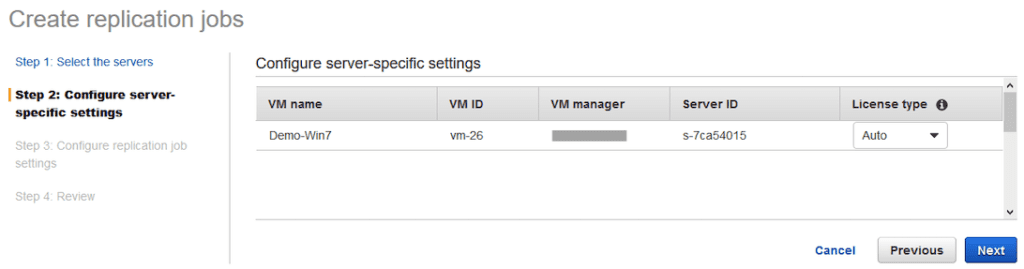
15. After that, you’ll be able to select the replication parameters that best suit your needs, such as how frequently to duplicate the server (or servers), when to begin replication, and the IAM service role that you prefer to employ.
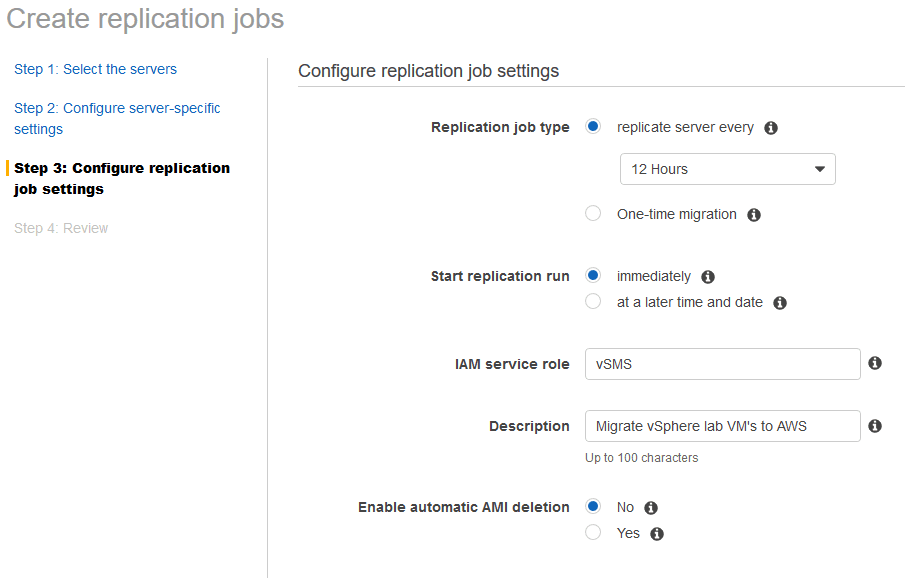
16. After you have reviewed the settings, click on Create.
17. After everything is said and done, once the replication job has been finished, you will be able to quickly and easily spin up the VM on AWS. To do this, simply navigate to the Replication Jobs tab on the left side of the screen, choose the server that you want to use, and then select “Launch instance from latest AMI” from the Actions drop-down menu.
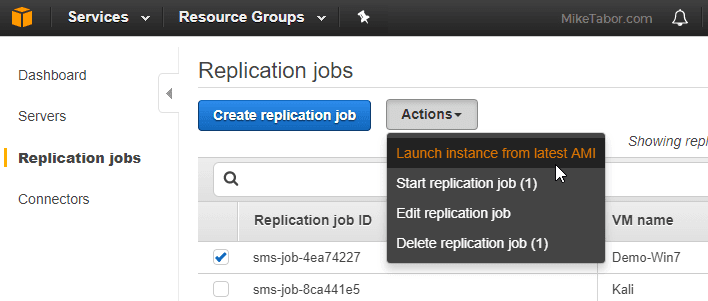
You also have the option of launching the virtual machine (VM) on AWS by navigating to the EC2 dashboard, picking the appropriate AMI, and then clicking the Launch button.
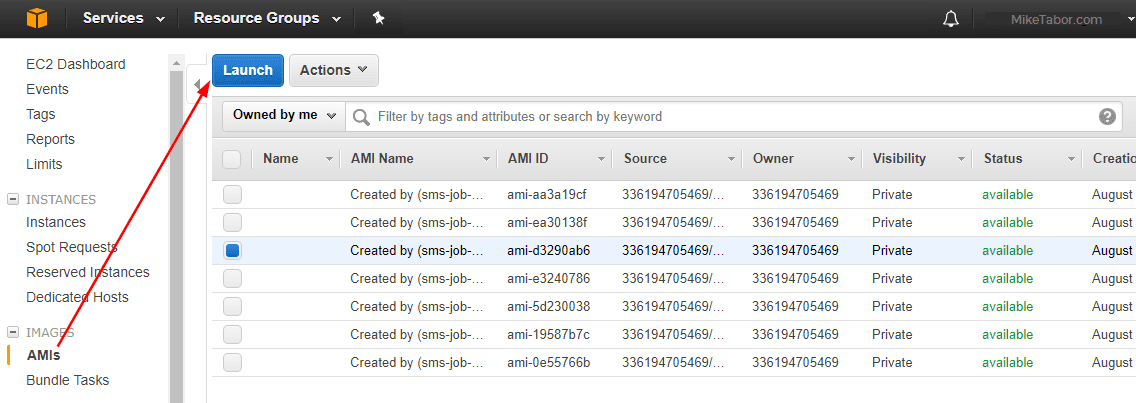
As a result, your virtual machine(s) have been successfully converted from VMware to AWS, and the process was relatively simple as well.

Text AWS to (415) 890-6431
Text us and join the 700+ developers that have chosen to opt-in to receive the latest AWS insights directly to their phone. Don’t worry, we’ll only text you 1-2 times a month and won’t send you any promotional campaigns - just great content!