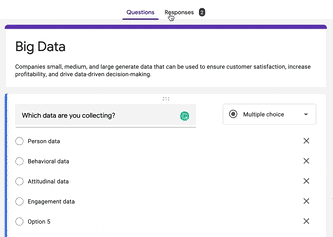Create a Survey in Sendgrid Using Google Forms
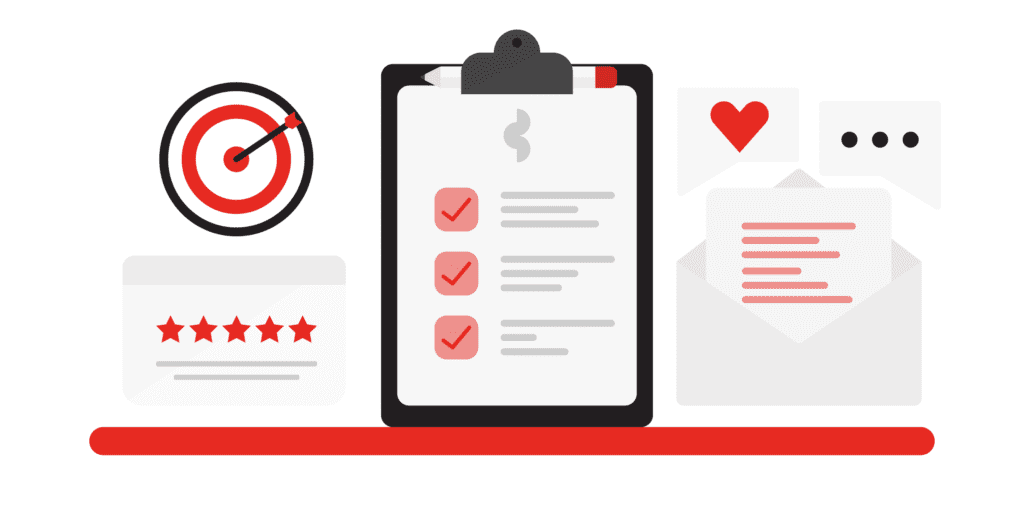
Surveys are a great way to capture information, collect feedback, and glean vital decision-making insight. Getting people to interact with your surveys is the tricky part.
People tend to avoid partaking in surveys that direct them away to another page. By embedding a snippet of code, you can incorporate a survey directly into your Sengrid campaign to facilitate swift user response across your entire contact list.
Adding a Google Forms Project in Sendgrid
Rather than collecting responses dispersed across various platforms, you can use Google Forms as a hub for straight-forward data processing and organization.
Create a survey in Google Forms.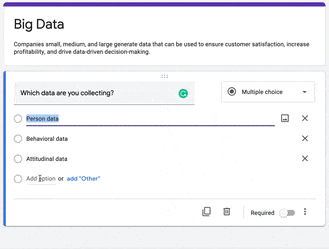
Click on Settings and choose who can view the survey.
Click “Send” and fill out the “To” section with the email of your choice. (Can be unrelated to the outgoing email address in your Sendgrid)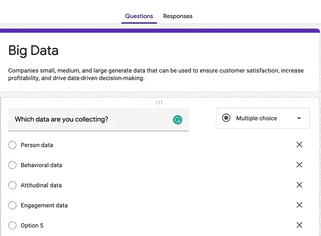
Select the box, “Include form in email” and click Send.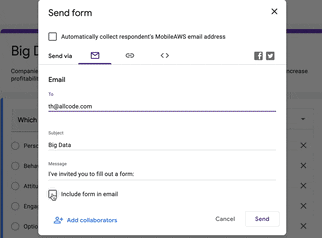
Open the email, right-click on the form and click Inspect.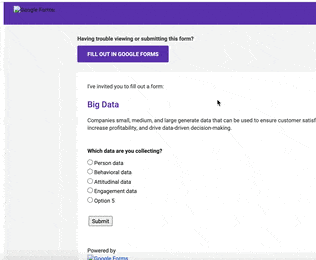
Find the code starting with, <div align=”center” and click Copy.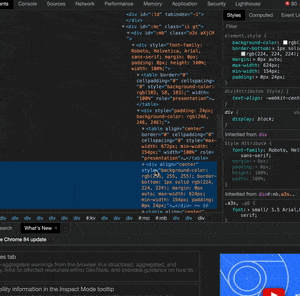
Drag the Code element into your Sendgrid campaign and Paste the code.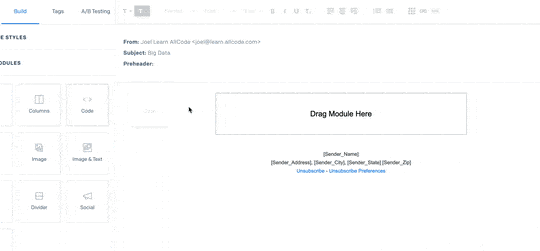
Send a test email.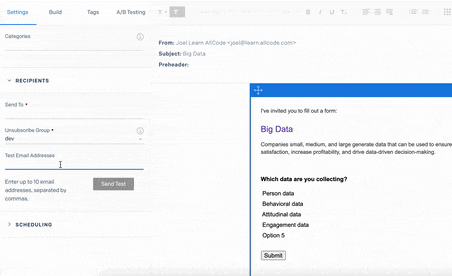
Check email and submit a response.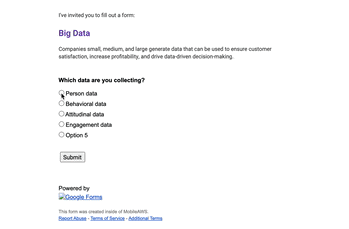
Check the responses in Google Forms.