Creating a To-Do list Inside of Google Sheets
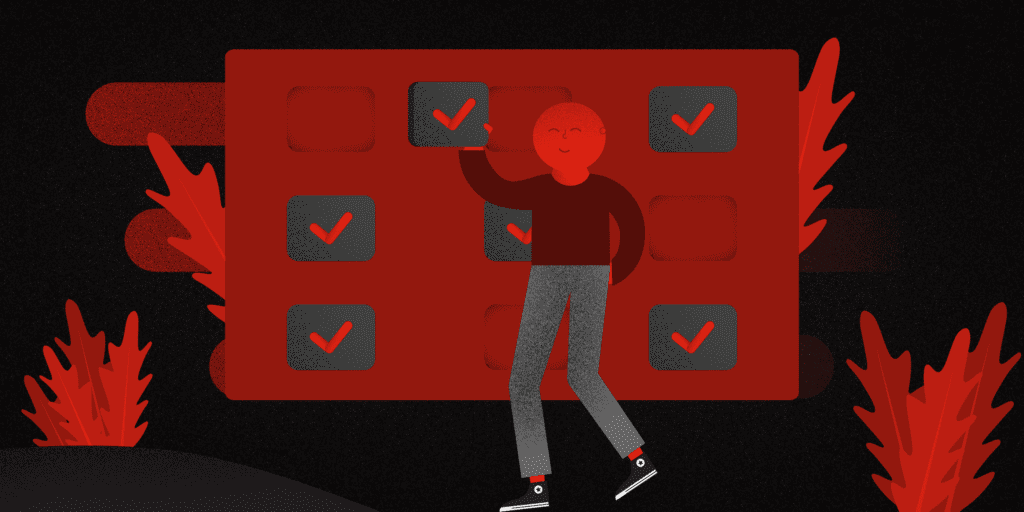
Many people struggle to find the perfect place to organize tasks and plan out their days. Using multiple apps to take notes and create to-do lists can get messy and confusing.
Spreadsheet applications like Google Sheets give users all of the freedom and flexibility they need to plan proficiently with customizable headings, colors, and fonts.
This solution is for the people who are tired of using several applications to take notes and plan their days/weeks/months. With one Google Sheets project (Template included at bottom), you can achieve the workload of multiple applications, and here is how:
What is a to-do list?
A to-do list is a list of things or objectives in which you wish to accomplish, similar to the list of chores that haunted you as a child. To-do lists are a great way to plan out your days and ensure that you are achieving everything that needs to get done.
What is Google sheets?
Google sheets is a free spreadsheet application that allows you to organize items seamlessly across devices. Because of the flexibility that the app offers, it is an excellent tool for jotting down notes and creating to-do lists inside of a single project.
Benefits of Google Sheets for to-do lists
Customizable Headings
Accessible across devices
Real time collaboration
Shared access
Free
What categories should be in your to-do list?
Depending on your preference, there are various categories in which you can use to organize your list. For the most productivity, you should have the following sections:
Notes
Never let a good idea go un-noted. The notes section is a great area to jot down those ideas that randomly come to mind throughout the day. By jotting down your ideas and thoughts, you can eventually create a plan to accomplish all of the different concepts.
Don’t be stingy in this section. Give yourself plenty of space to write in-depth about your ideas so that you aren’t missing any details.
Links
Do you ever read a blog or article and find yourself down this long train of links and are way off subject to what you were initially reading? Create a section where you can quickly jot down links every time you find an article you want to come back to.
Using the Insert Link tool, create a name that matches the subject of the article. If you title your links appropriately, you will be able to quickly navigate back to the links you want to revisit.
When you have free time and want to read a new article, go to the links section and pick one of the pieces you wish to read or place the link in your to-do list to read during one of the days of the week.
To-do
If you ever think of something that you need to do or finish, take a second to jot it down. Creating a strong to-do list will help you efficiently manage all of your tasks and further your productivity day-to-day.
With Google Sheets, you can color coordinate each row or column so that you can organize the most critical tasks from the less urgent ones. You can also arrange your tasks by placing the higher priority toward the top and the lower priority near the bottom.
Leave tasks in this section until they are completely finished. Using the Strikethrough tool, cross out the tasks as they are completed. Once they are finalized, you can delete them from your list.
Days of the week
Create sections for each day of the week. At the beginning of each week or whenever works best for you, start implementing your to-do list. Add the things you need to achieve, any of the links you need to revisit, and anything else that may cross your mind.
Take into consideration the amount of time each task takes and don’t over-schedule yourself. If you don’t complete one of the jobs, leave it in the section to visit when you have more time.
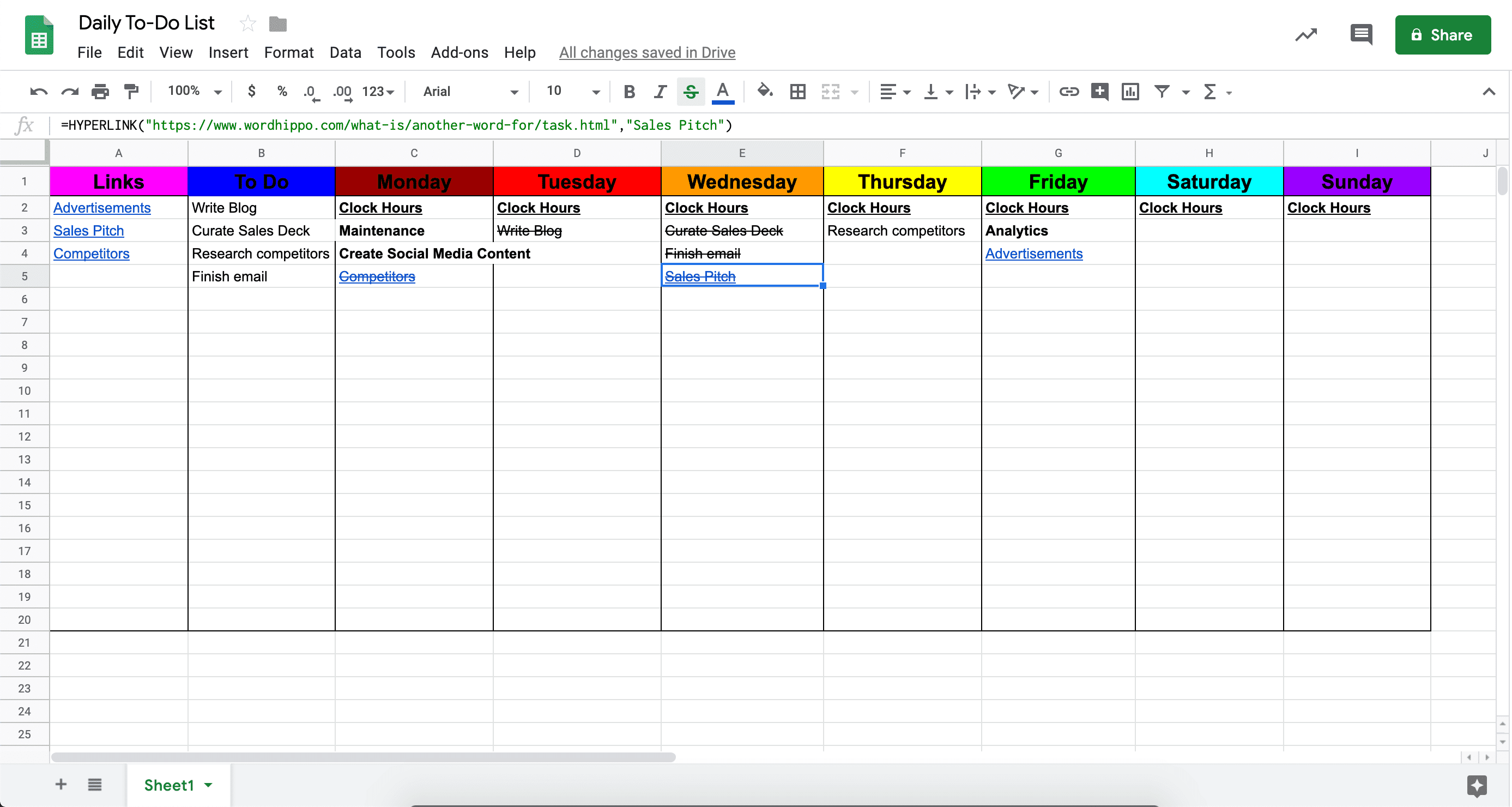
Conclusion
Many other categories could be implemented to fit an individuals specific needs. This post was created to show people the flexibility that Google Sheets offers and how it can be used for creating to-do lists.
Free Template
Feel free to download our complimentary template and start organizing your life!
