2. Click on Users
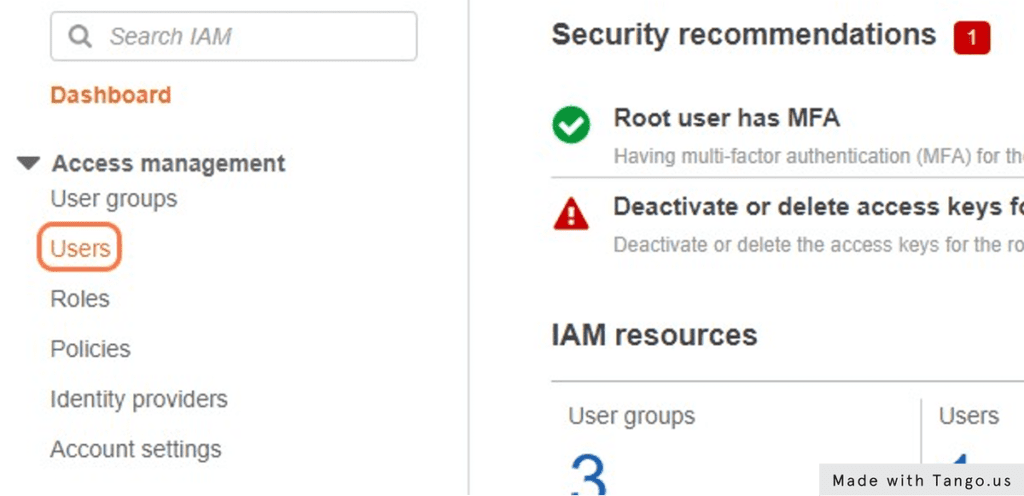
3. Click Add Users
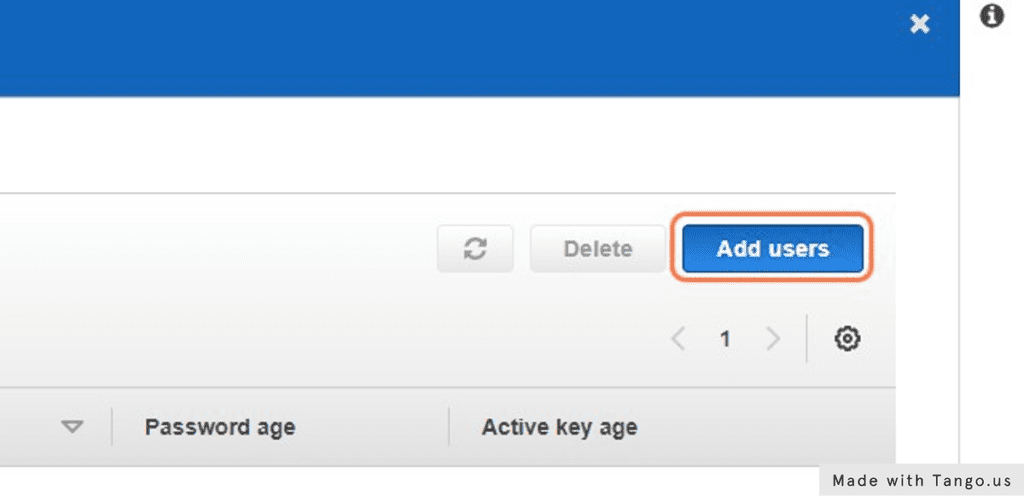
4. Type the users name “example-developer”
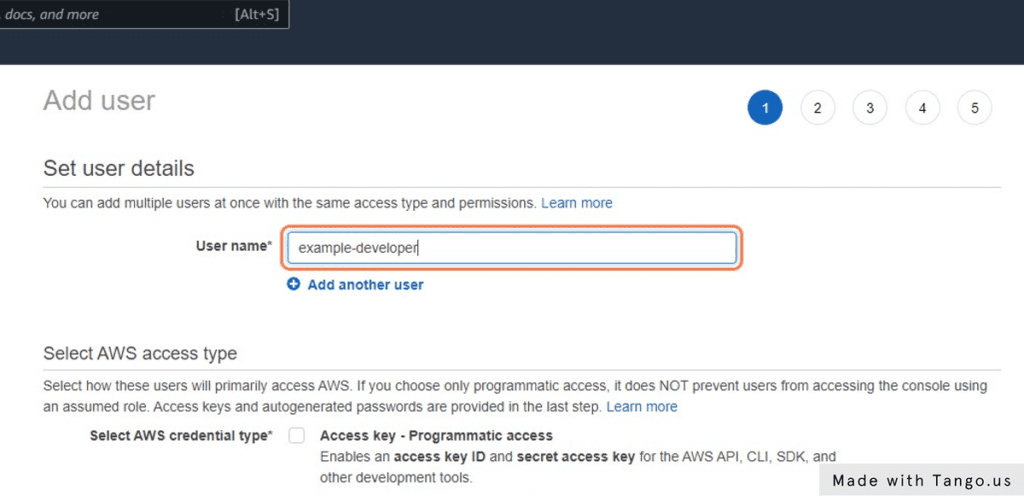
5. Check on Access Key - Programmatic access
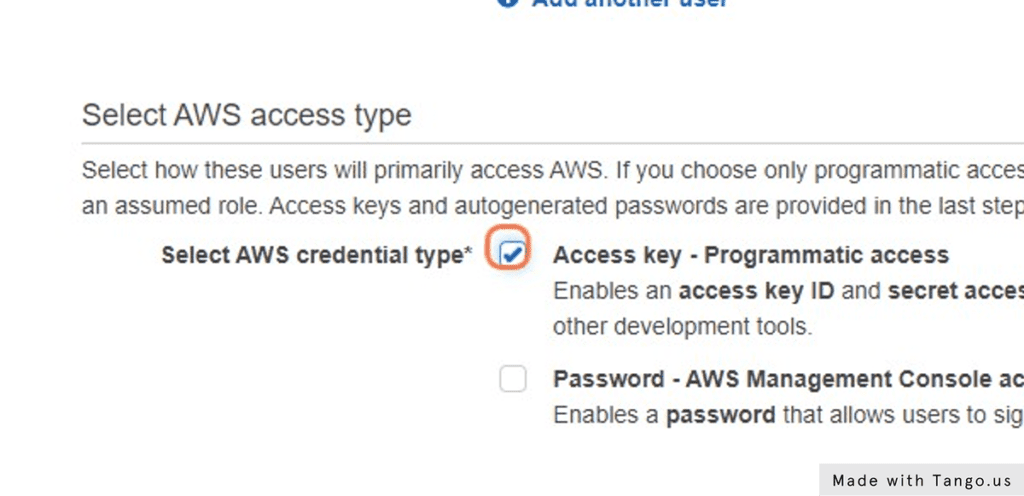
6. Check on password - AWS Management Console
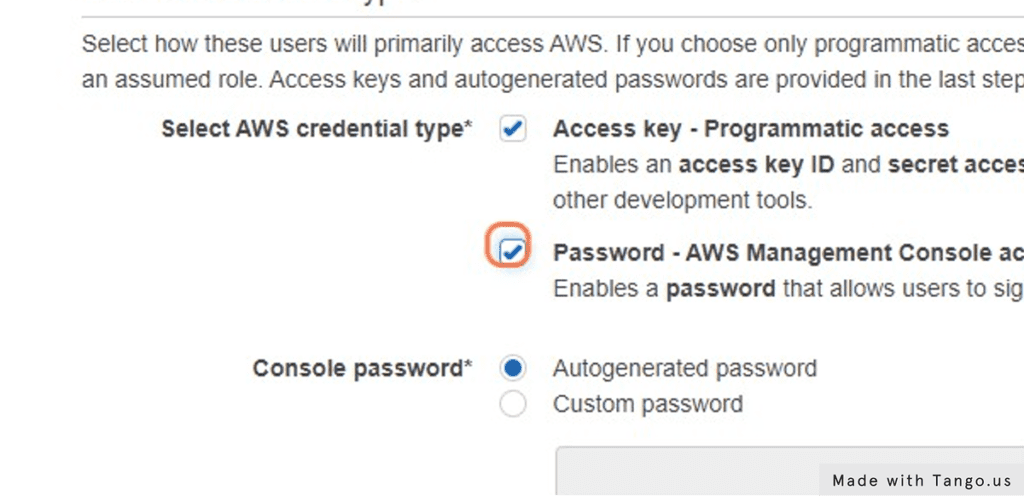
7. Click on ‘Next: Permissions’
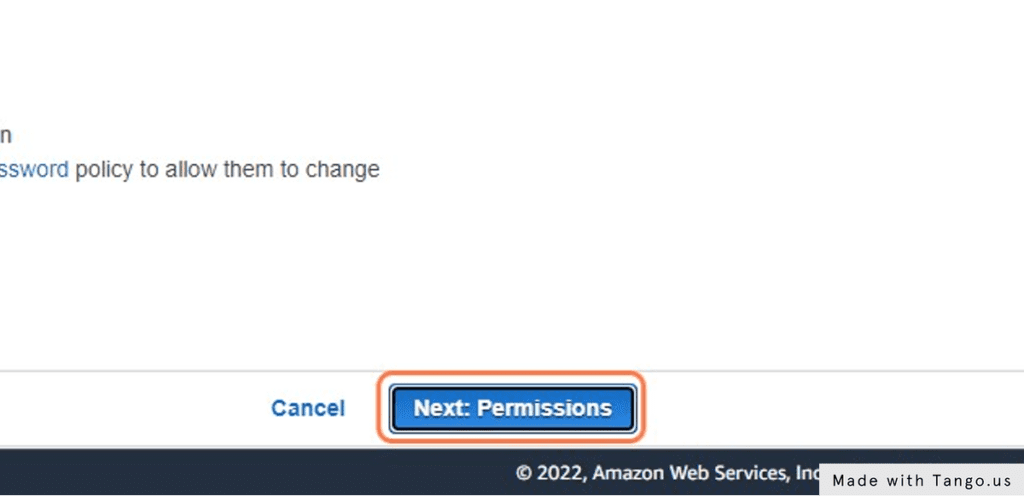
8. Uncheck the following: ‘3rd-Party-Dev’
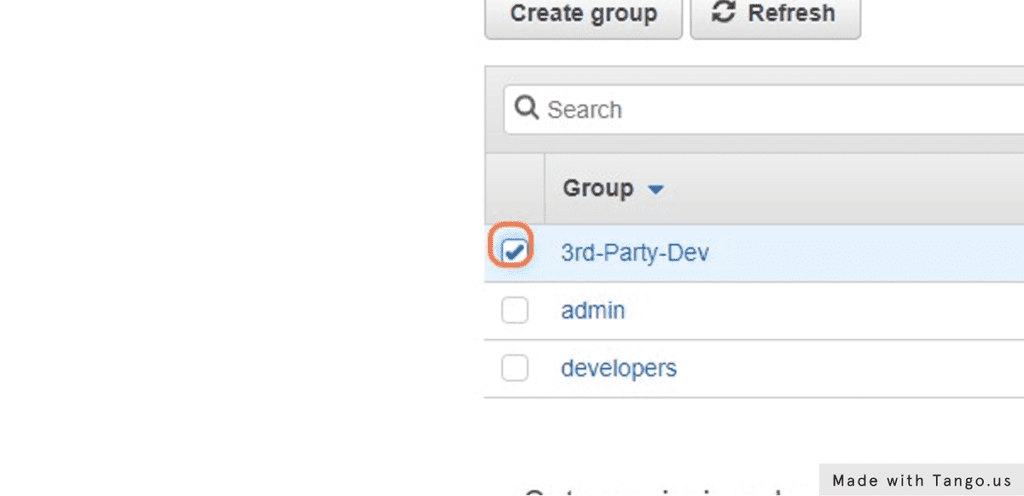
9. Click on ‘Next: Tags’
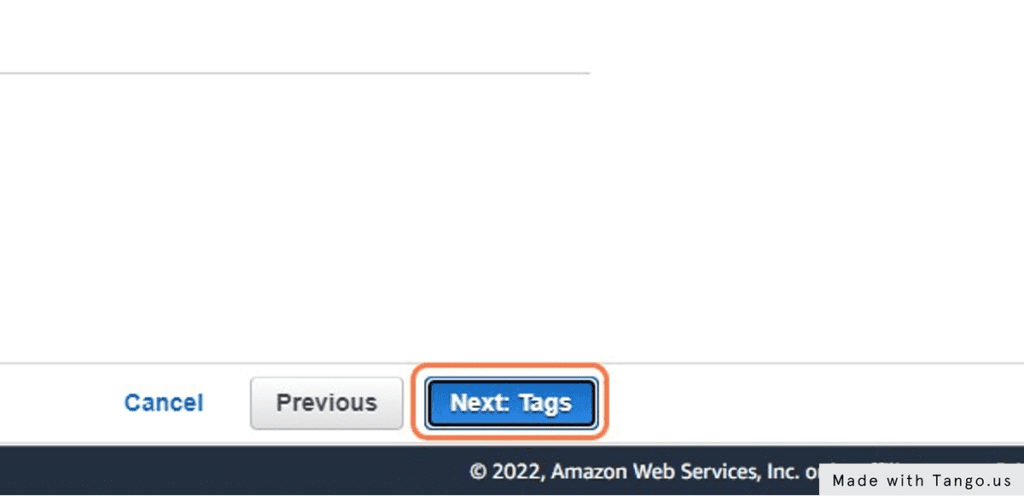
10. Type “example-developer” and “allcode-team”
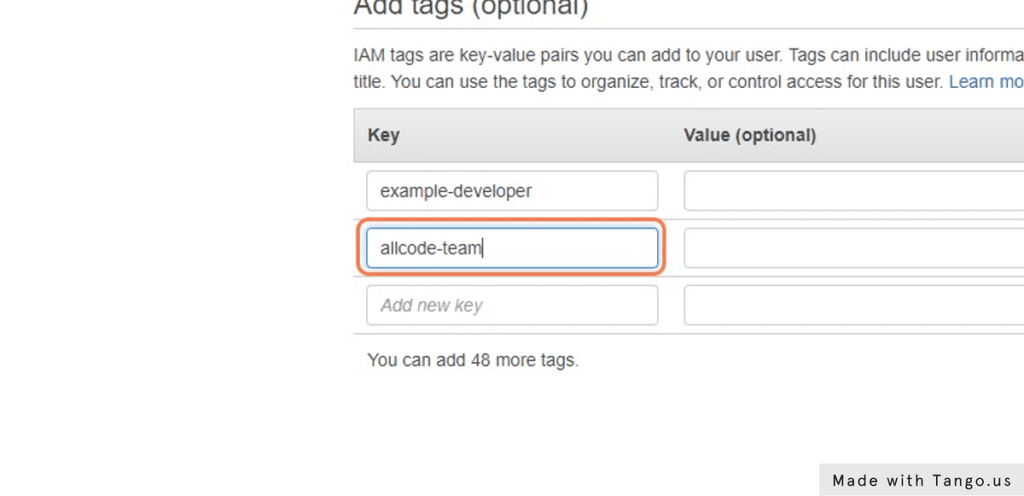
11. Click on ‘Create user’
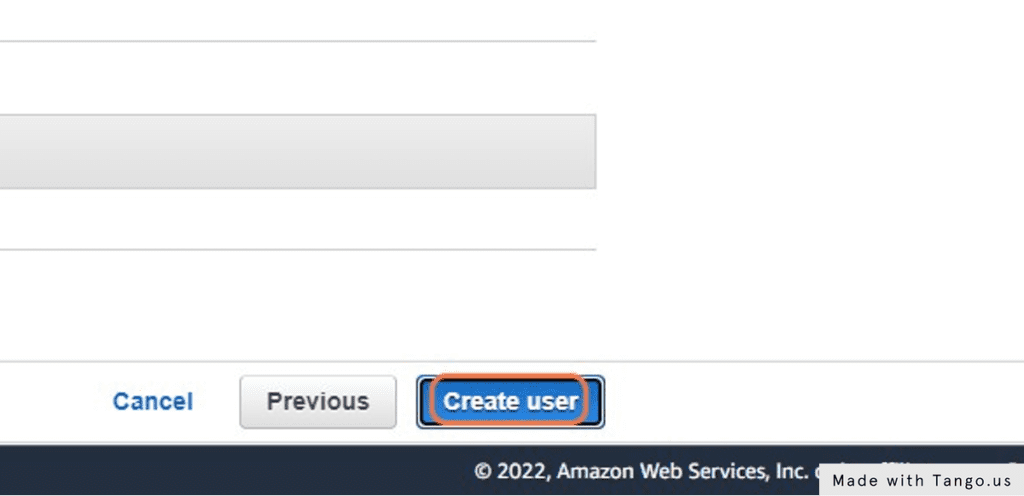
12. Click on ‘Download CSV’
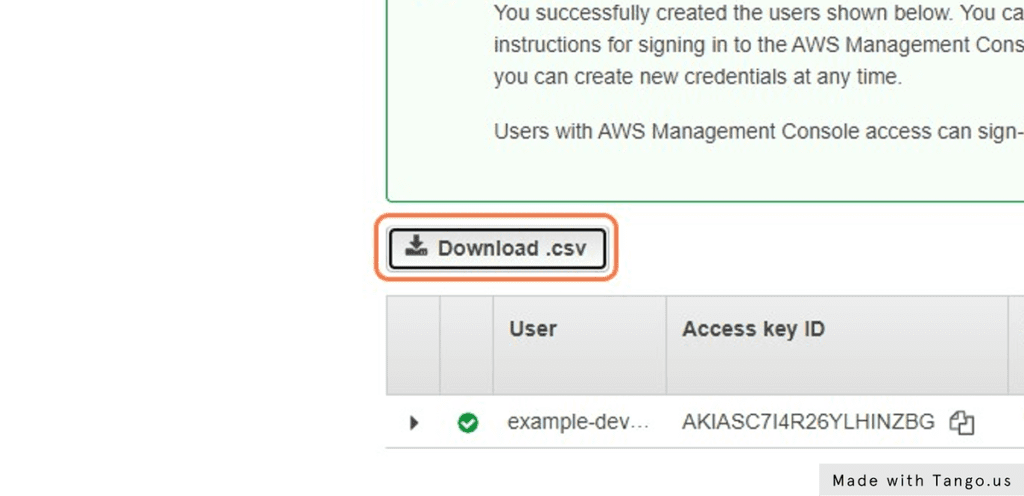
13. Click on Skip to Main Content
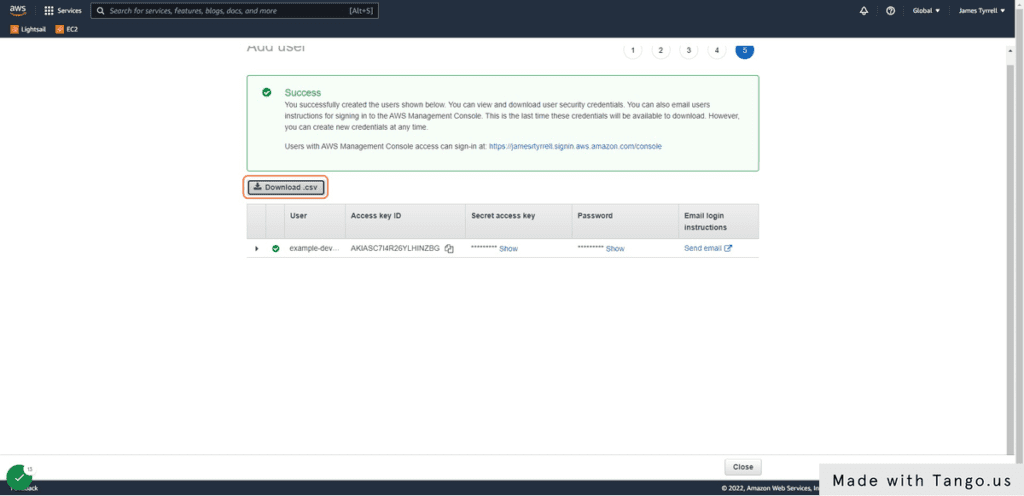
14. Open the new_user_credentials.csv

