How to connect to a VPN on Mac OS X with OpenVPN, Tunnelblick, and DUO
- Download Tunnelblick. - http://tunnelblick.net/downloads.html (stable version is advised)
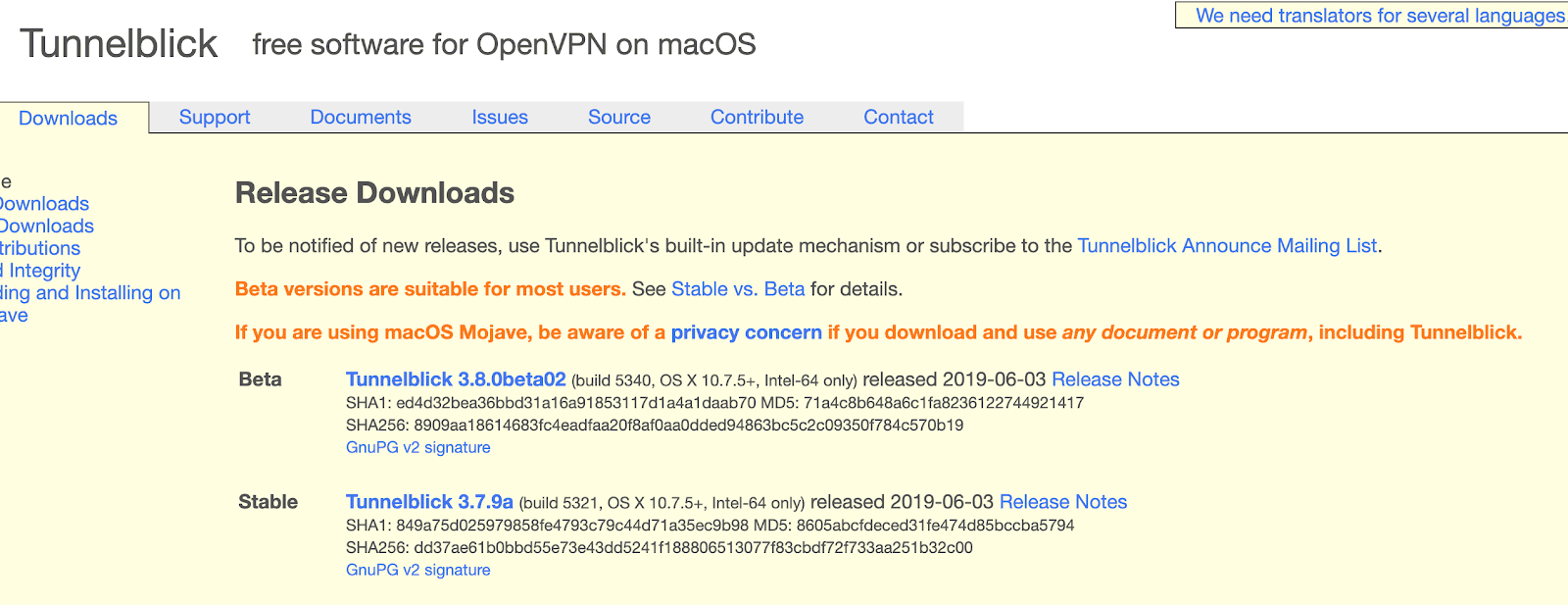
- Install Tunnelblick.
- Launch Tunnelblick
- Drop the opvn configuration file provided by your system administrator into Tunnelblick on the left hand side panel labeled Configurations.
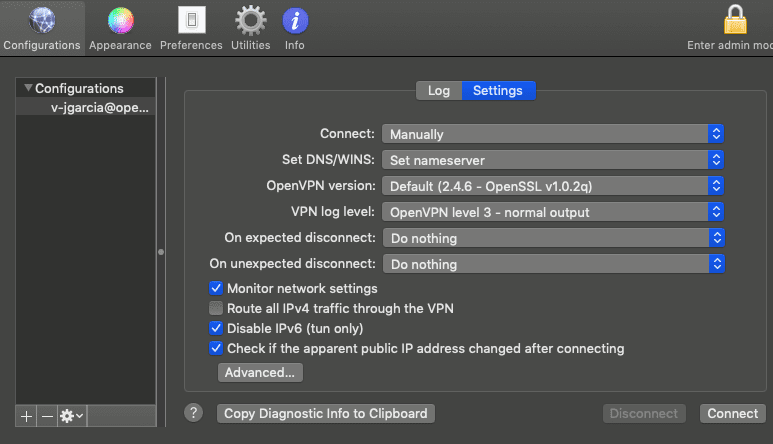
- Install the DUO Mobile App on your phone. http://apps.apple.com/us/app/duo-mobile/id422663827
- Open the DUO Mobile app.
- Your system admin should provide a QR code that you can scan via a URL. Navigate to the URL on your browser on your laptop. A QR code screen should appear in your browser.
- On your DUO mobile app, hit the + button.
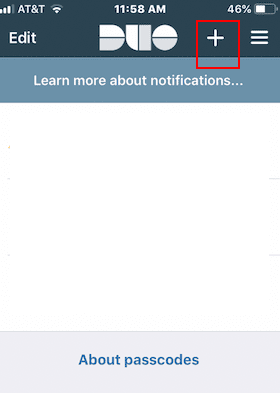
- Point the Add Account screen to the QR code.
- The Account will be added to your DUO mobile app.
- On your laptop, navigate back to TunnelBlick.
- Click on the VPN that you would like to connect to.
- Select the Connect button. Tunnelblick will start to connect.
- You’ll then be prompted to enter a username\password. Enter the username provided by your system administrator.
- On your mobile phone, snag the 6 digit number that is displayed for this account.
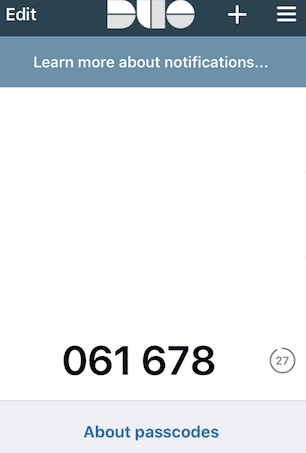
- Enter your passcode into the Tunnelblick password
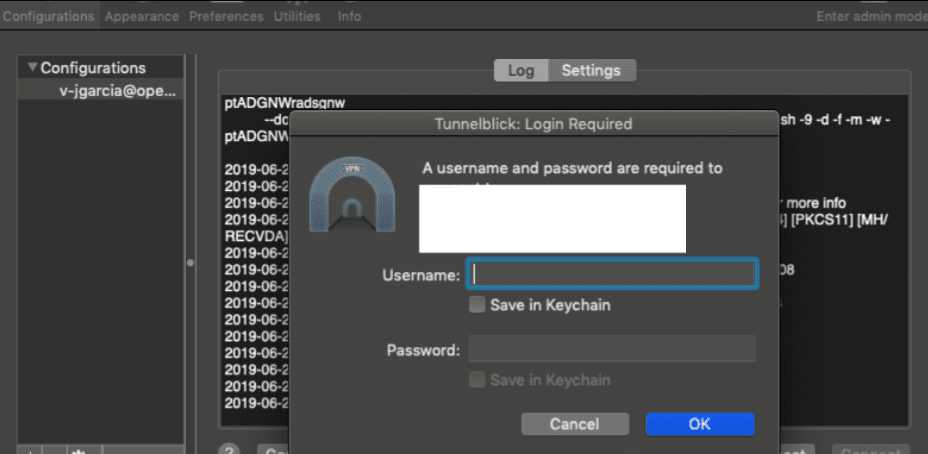
- You should connect!
