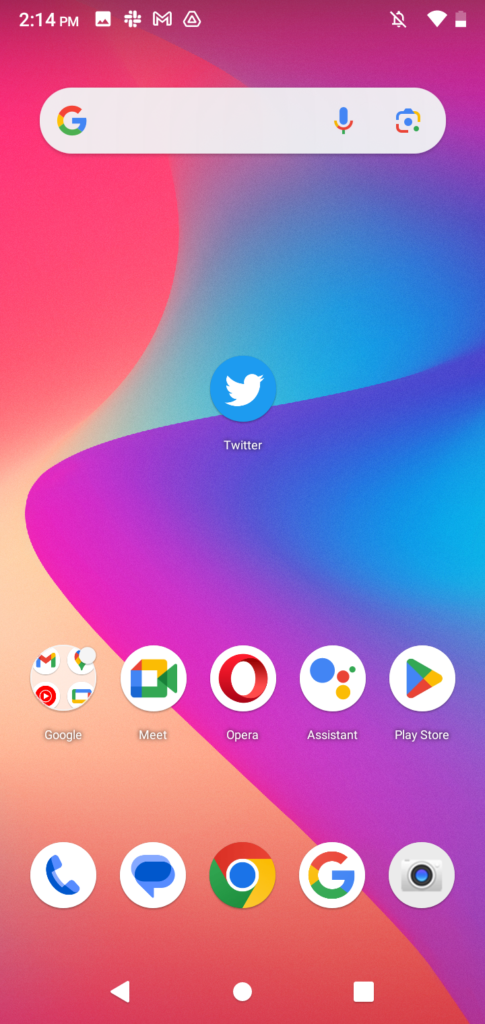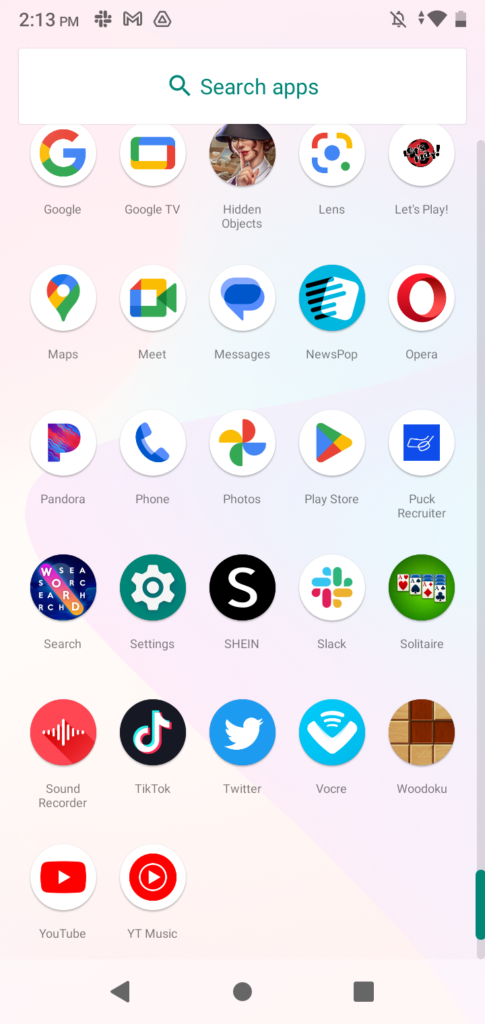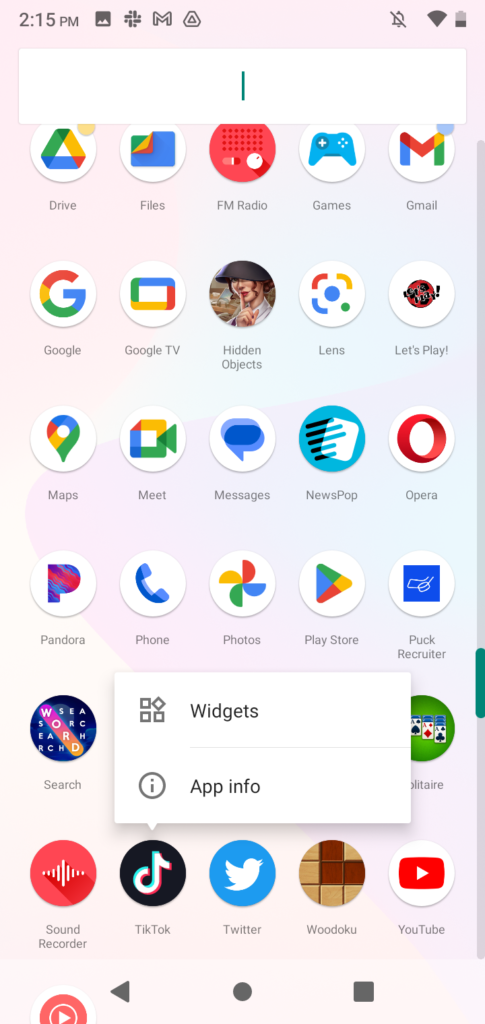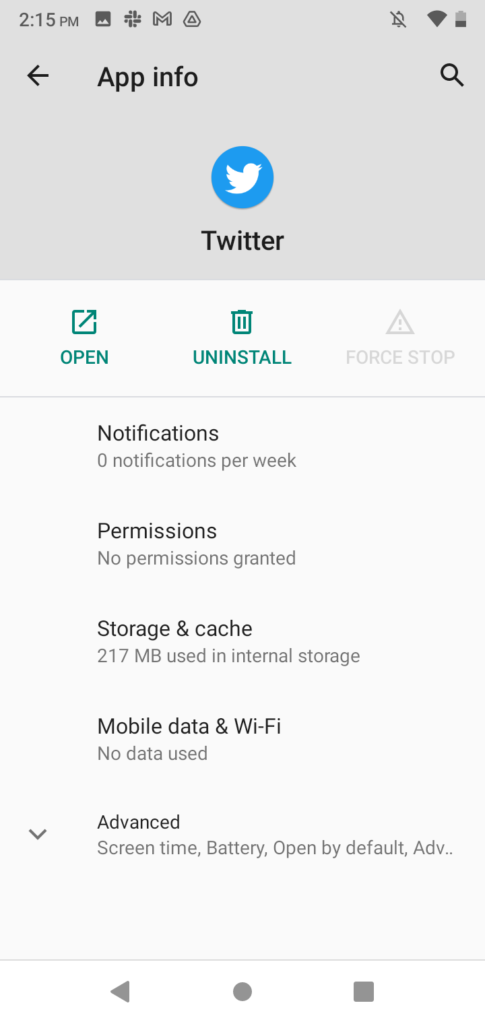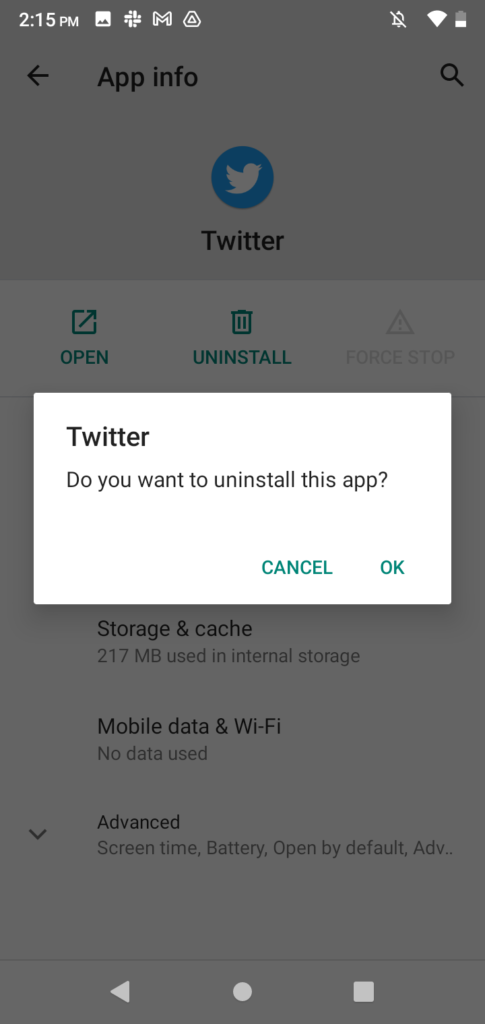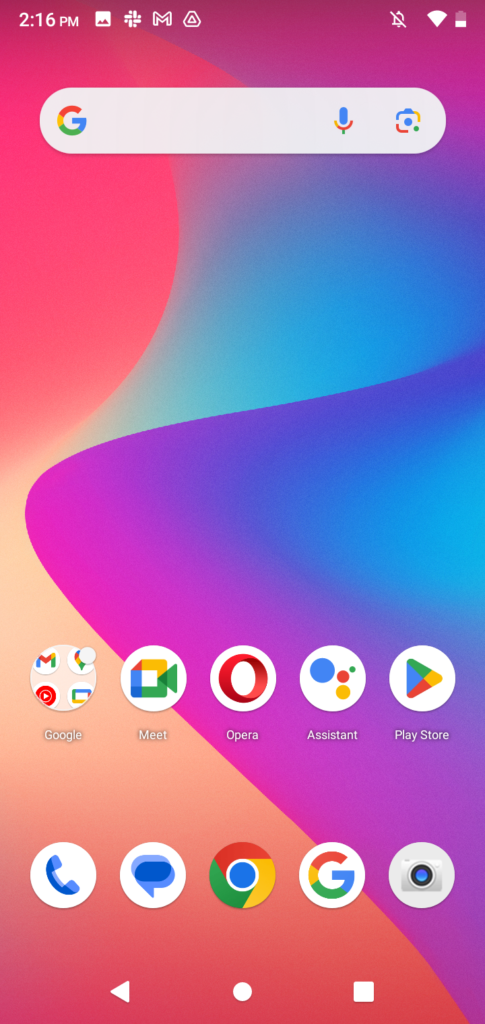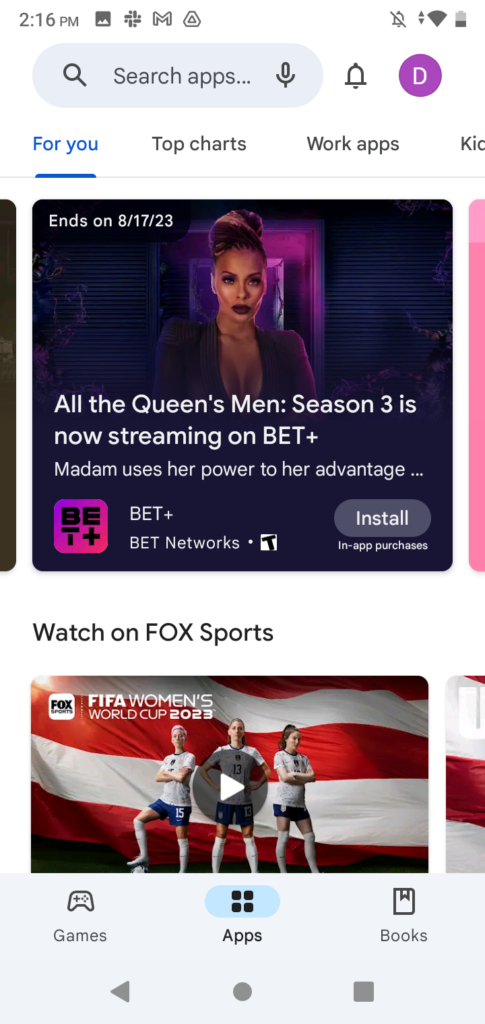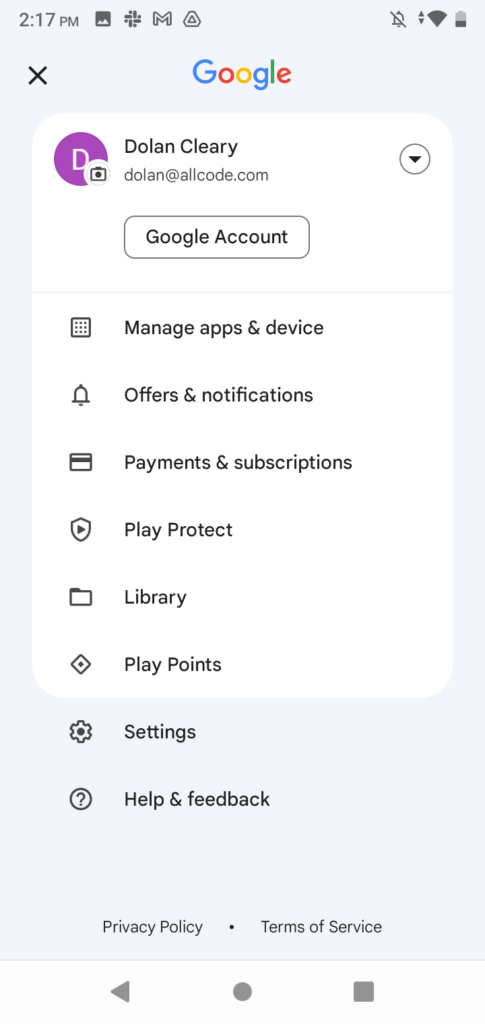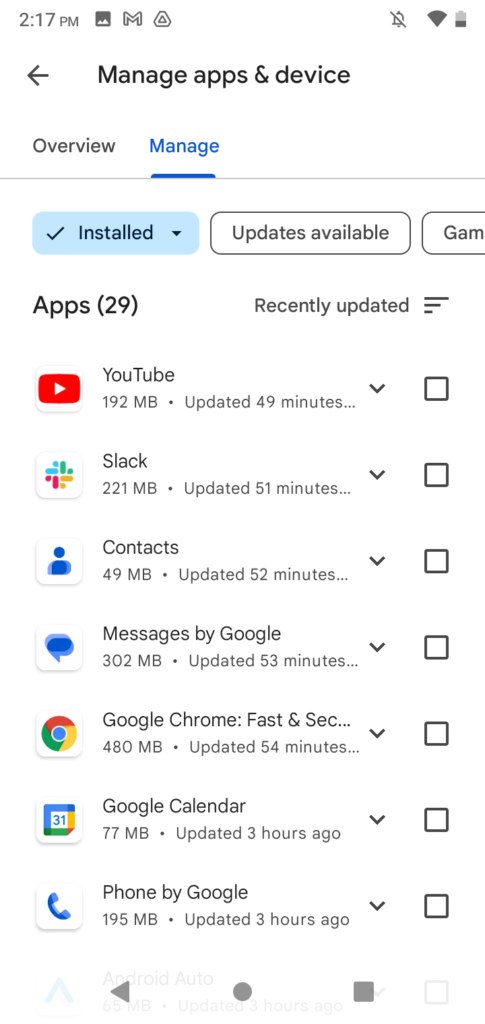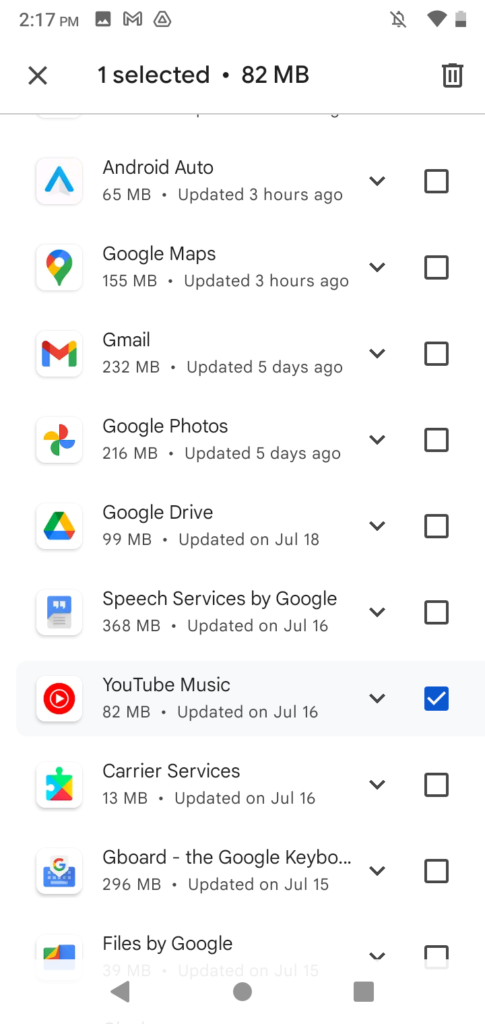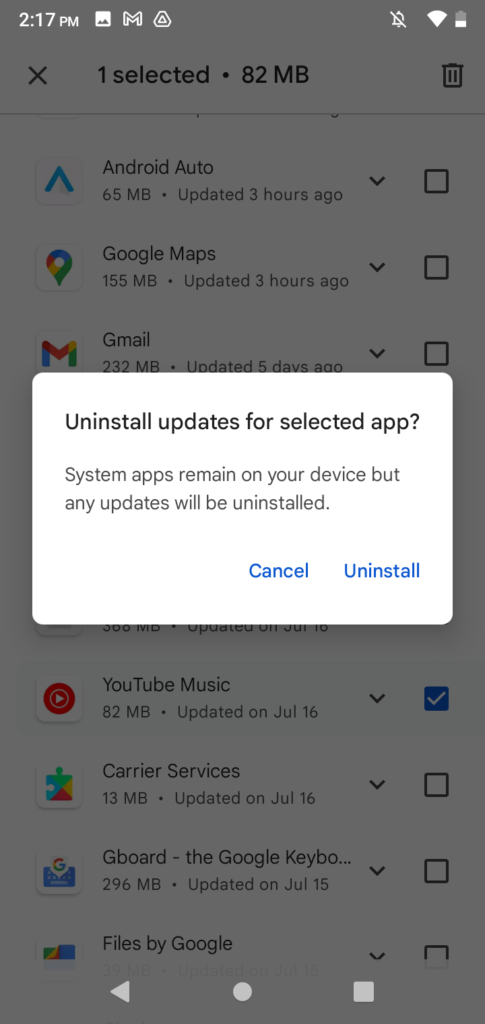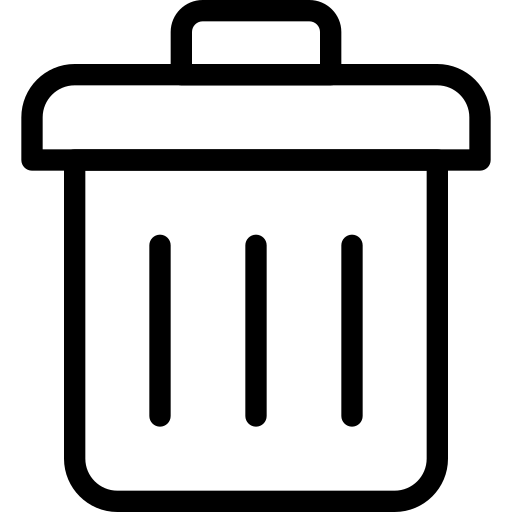
Uninstalling an Application from an Android Device
This is a brief tutorial on how to remove applications downloaded to an Android device. This action will remove all data from the phone. There are a couple methods depending on if the user wants to delete applications individually or to do them in bulk.
For Individual Applications
Step 1: Find the App to be Removed
On Android device, look for the application you need to remove. If you can’t find it on the home page, swipe up to bring out the comprehensive list of applications installed on the device.
Step 2: Access Application Information
Tap and hold the app icon to bring up the options bubble. This will consist of various functions based on the application, but you will want to look for the ‘information’ icon or ‘App info.’
Step 3: Delete the App
Going into App info through whichever method, the user will see a number of options including force-quitting the app when it crashes, the storage and data it uses, and permissions. The option to uninstall is placed right in the middle underneath the app icon with a trash can logo. The user will receive one last confirmation popup before the application is removed completely.
For Multiple Applications
Step 1: Go to Google Play
By default, Google Play is placed on the home screen by the bar near the bottom to the right.
Step 2: Access User’s Store Profile
At the top right will be the user’s Google profile picture. From there, they will want to access the first option labeled ‘Manage apps & device.’
Step 3: Select and Delete the App or Apps
The user can then tap the appropriate radio boxes next to each of the apps of choice and tap the icon in the upper right. The device will provide one last prompt before the apps are removed.