This is way more confusing than it needs to be, but here’s how I was able to grant a Jira user access to only one project in JIRA.
Step 1: Create a new user in the User Management section of the Administrator. For this example, we’re just using username: test and email: [email protected]. Now, remove all of the Groups from this user. This means remove Jira-User and Jira-Developer. Jira-User will give the user access to all projects, which is not what we want. We should now have a user who can’t even login to JIRA good.
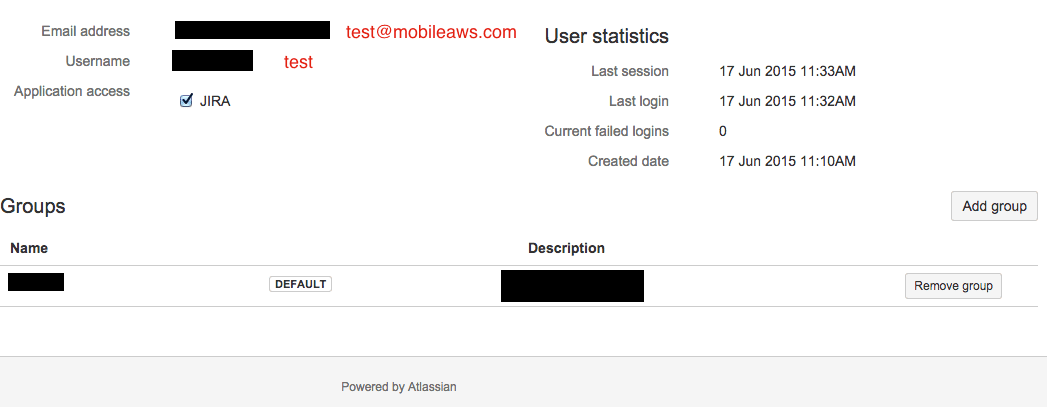

Step 2: Create a new group in the Administrator section. Entitle this new group TestGroup.
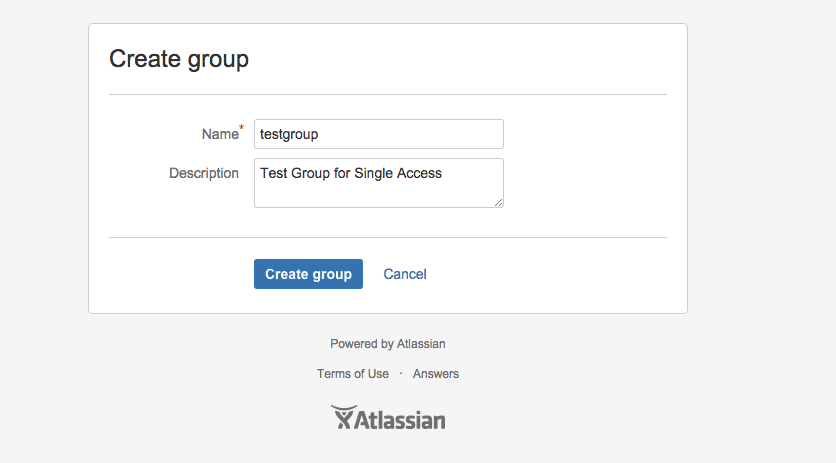
Step 3: Navigate to JiraAdministrationGlobal Permissions.
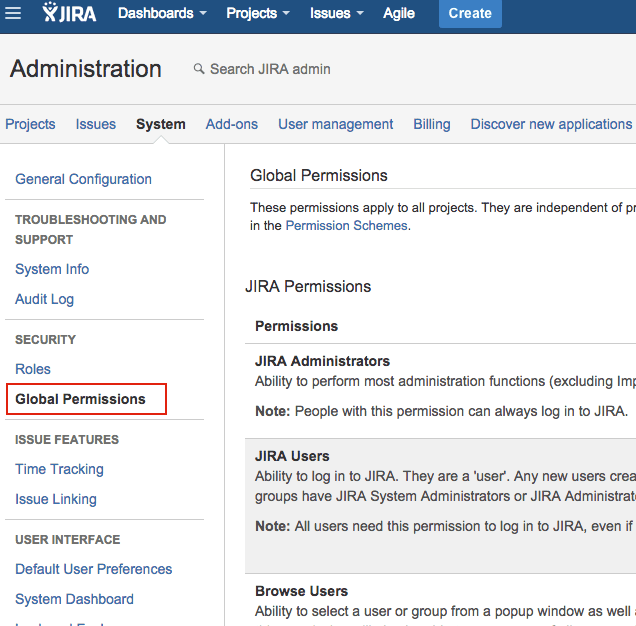
Step 4: Add your Test Group to Permission JIRA Users
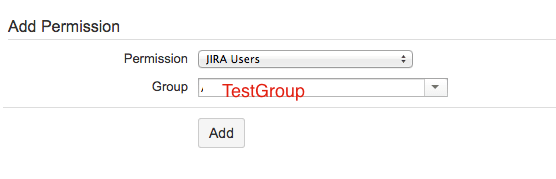
Step 5: Your TestGroup should show up under JIRA Users
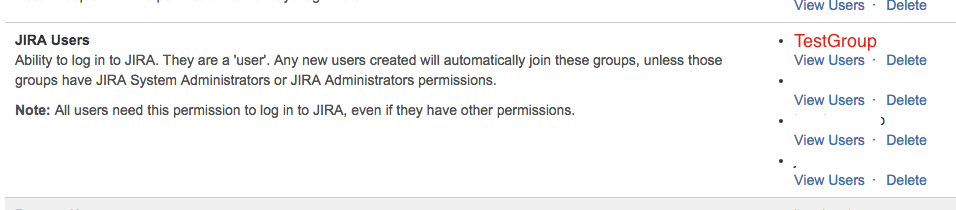
Step 6: Navigate back to the User Management Administration setting. Find the new user. Add only the TestGroup to the new user Test.
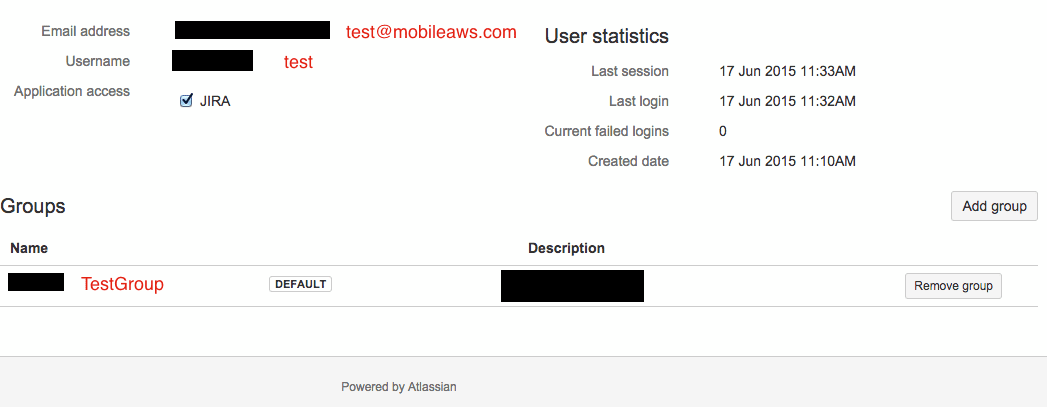
Step 7: Navigate to your Project in the Administrator mode. Add your new Group to one of the existing Roles, e.g. JIRA Users.
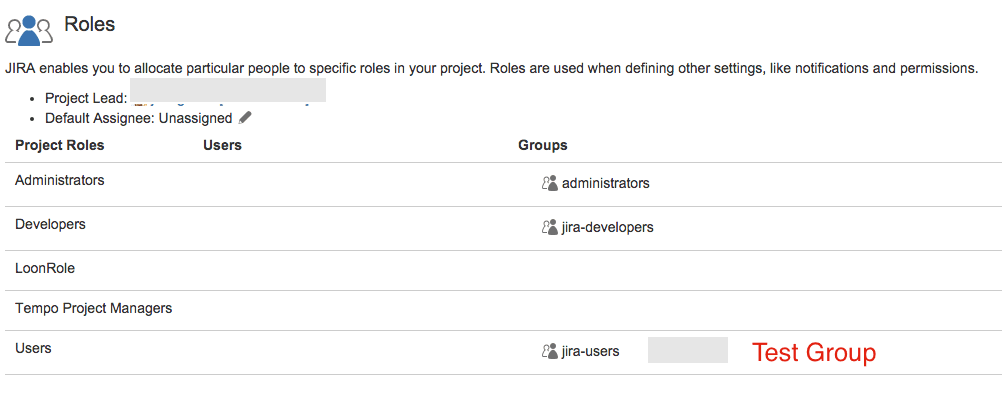
Step 8: Logout of JIRA as Administrator. Log back in with the new User. You should only have access to your Project!
